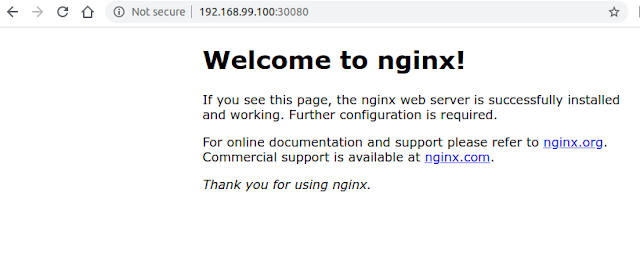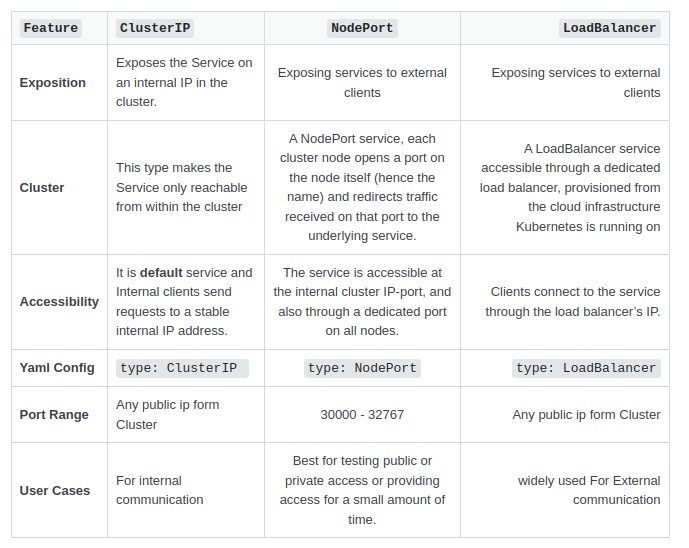Prerequisite
What is Kubernetes?
Kubernetes is a container orchestration tool developed by Google. Kubernetes is a platform tool to manage containerized workloads and services.
Kubernetes is a portable, extensible, open-source platform for managing containerized workloads and services, that facilitates both declarative configuration and automation. It has a large, rapidly growing ecosystem. Kubernetes services, support, and tools are widely available.
-- Kubernetes
https://kubernetes.io/docs/concepts/overview/what-is-kubernetes/
Official Interactive tutorial
Minikube
But we don't use the tutorial. We will use Minikube to run Kubernetes locally. But what is minikube? The website of Kubernetes explains what it is.
Kubernetes vs Docker-compose vs Docker Swarm
Kubernetes is for running and connecting containers on multiple hosts (= cluster). Each node is a VM or a physical computer that serves as a worker machine in a Kubernetes cluster according to their
explanation.
Use minikube
Install minikube
Use minikube and kubectl
Simply run this command to start minikube.
$ minikube start
Then you will see these messages:
Now we are ready to use "kubectl" locally. Kubectl is a command line tool for controlling Kubernetes clusters.
Create nginx service
With kubectl, we will use a container image nginx:1.7.9 to deploy nginx in our kubernetes cluster.
At first, make sure the maser node is working:
$ kubectl get all
NAME TYPE CLUSTER-IP EXTERNAL-IP PORT(S) AGE
service/kubernetes ClusterIP 10.96.0.1 <none> 443/TCP 3d7h
Then create yaml files somewhere as follows:
nginx_deploy.yml
apiVersion: apps/v1
kind: Deployment
metadata:
name: nginx-deployment
labels:
name: nginx
spec:
selector:
matchLabels:
name: nginx
replicas: 1 # tells deployment to run 1 pod matching the template
template:
metadata:
labels:
name: nginx
spec:
containers:
- name: nginx
image: nginx:1.23.1
ports:
- containerPort: 80
resources:
limits:
memory: 512Mi
cpu: "1"
requests:
memory: 256Mi
cpu: "0.2"
nginx_service.yml
apiVersion: v1
kind: Service
metadata:
name: nginx
labels:
name: nginx
spec:
type: NodePort
ports:
- port: 80
nodePort: 30080
name: http
selector:
name: nginx
externalIPs:
- 192.168.49.2
Save the files and run this command:
$ cd (the directory where you saved the two yaml files)
$ kubectl apply -f ./nginx_deploy.yml -f ./nginx_service.yml
Check the nginx from browser
Check your minikube IP:
$ minikube ip
192.168.99.100
Check port number:
$ kubectl describe service/nginx
Name: nginx
Namespace: default
Labels: name=nginx
Annotations: kubectl.kubernetes.io/last-applied-configuration:
{"apiVersion":"v1","kind":"Service","metadata":{"annotations":{},"labels":{"name":"nginx"},"name":"nginx","namespace":"default"},"spec":{"...
Selector: name=nginx
Type: NodePort
IP: 10.111.250.254
Port: http 80/TCP
TargetPort: 80/TCP
NodePort: http 30080/TCP ####Port number is here!!!!!!!####
Endpoints: 172.17.0.4:80,172.17.0.5:80
Session Affinity: None
External Traffic Policy: Cluster
Events: <none>
Or simply use this command:
$ minikube service nginx --url
http://192.168.99.100:30080
Check from the browser with the IP and port. Confirm nginx is working in the cluster.
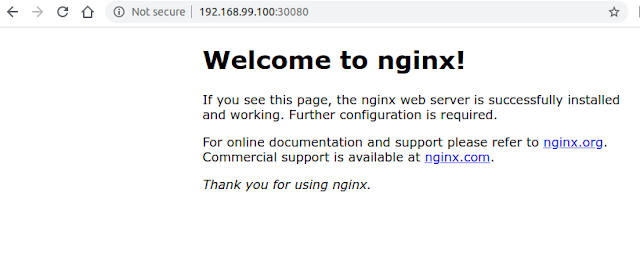
We can expose this nginx as loadbalancer:
$ kubectl expose deployment nginx-deployment --type=LoadBalancer --name=lb-nginx
$ minikube service nginx --url
http://192.168.49.2:30920
Then you can use this URL to access your service.
The difference between NodePort and LoadBalancer is:
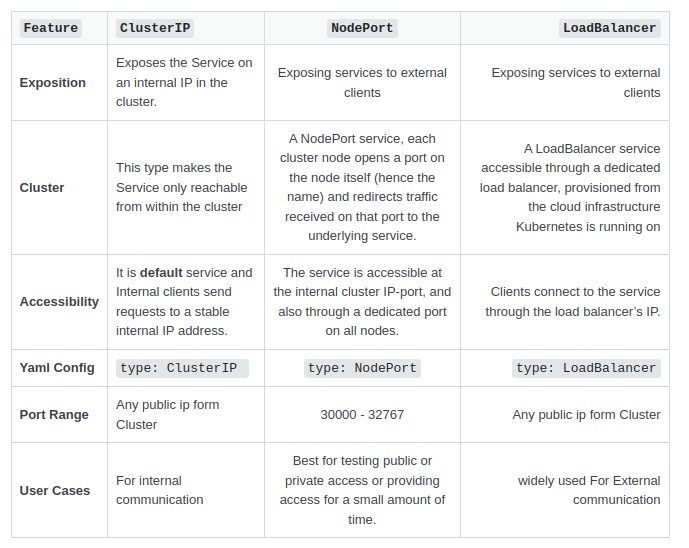
Create MariaDB service
Now we will create MariaDB service. At first, we will create the volume (space to save mariadb's data). Create the following files:
persistent_valume_claim.yaml:
apiVersion: v1
kind: PersistentVolumeClaim
metadata:
labels:
app: mariadb
name: mariadb-pv-claim
spec:
storageClassName: manual
accessModes:
- ReadWriteOnce
resources:
requests:
storage: 1000M
persistent_volume.yaml:
kind: PersistentVolume
apiVersion: v1
metadata:
name: mariadb-pv
labels:
type: local
spec:
storageClassName: manual
capacity:
storage: 1000M
accessModes:
- ReadWriteOnce
hostPath:
path: "/mnt/data"
Now apply the files:
$ cd (the directory where you saved the two yaml files)
$ kubectl apply -f ./persistent_volume.yaml
$ kubectl apply -f ./persistent_valume_claim.yaml
The we will create deployment for mariadb. Create the following files:
mariadb_deploy.yml
apiVersion: apps/v1
kind: Deployment
metadata:
name: mariadb-deployment
spec:
replicas: 1 # how many replicas of pods you want to create
selector:
matchLabels:
app: mariadb
template: # details for pods
metadata:
labels:
app: mariadb # service will look for this label
spec: # specification for Pods
containers:
- name: mariadb
image: mariadb
ports:
- containerPort: 3306
env:
- name: MARIADB_ROOT_PASSWORD
value: secret
resources:
limits:
memory: 512Mi
cpu: "1"
requests:
memory: 256Mi
cpu: "0.2"
and mariadb_service.yml:
apiVersion: v1
kind: Service
metadata:
name: mariadb
labels:
name: mariadb
spec:
selector:
app: mariadb
ports:
- protocol: TCP
port: 3306
targetPort: 3306
Save the files and run this command:
$ cd (the directory where you saved the two yaml files)
$ kubectl apply -f ./mariadb_deploy.yml -f ./mariadb_service.yml
Now you will have mariadb service:
$ kubectl get all
NAME TYPE CLUSTER-IP EXTERNAL-IP PORT(S) AGE
kubernetes ClusterIP 10.96.0.1 <none> 443/TCP 80m
lb-nginx LoadBalancer 10.103.22.52 <pending> 80:30150/TCP 27s
mariadb ClusterIP 10.103.28.199 <none> 3306/TCP 21m
nginx NodePort 10.109.85.209 192.168.49.2 80:30080/TCP 6s
Now we will create configmap for mariadb service as "mariadb_configmap.yml":
apiVersion: v1
kind: ConfigMap
metadata:
name: mariadb-configmap
data:
database_url: mariadb
Then apply this file:
$ kubectl apply -f ./mariadb_configmap.yml
Now we can use the mariadb:
$ kubectl exec mariadb-deployment-644cf75948-9prh6 mariadb -- mariadb -uroot -proot -e "select version()"
version()
10.9.3-MariaDB-1:10.9.3+maria~ubu2204
To access from outside of Pods, we need to expose the mariadb:
$ kubectl expose deploy/mariadb-deployment --port 3306 --target-port 3306 --type LoadBalancer --name=mariadb-exposed
Now we can get the URL of the exposed mariadb:
$ minikube service mariadb-exposed --url
http://192.168.49.2:31955
We can use this information to connect to the DB.
Cleaning up
To delete the service and deployment after confirming from the browser:
$ kubectl delete service/nginx service/mariadb deployment.apps/nginx-deployment deployment.apps/mariadb-deployment
$ kubectl delete pvc mariadb-pv-claim
$ kubectl delete pv mariadb-pv
$ kubectl get all