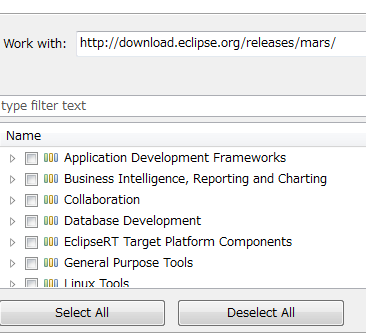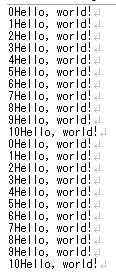Now I've made a port scanner which doesn't freeze during its process. I've used the multi-thread programming for this. Please check the code for the detail.
Download the runnable jar file:
https://www.dropbox.com/s/t84sp78rlbev9od/PortScanner.jar?dl=0
Code:
import java.awt.EventQueue;
import java.awt.event.ActionEvent;
import java.io.IOException;
import java.net.InetAddress;
import java.net.Socket;
import java.net.UnknownHostException;
import javax.swing.AbstractAction;
import javax.swing.Action;
import javax.swing.JButton;
import javax.swing.JFrame;
import javax.swing.JLabel;
import javax.swing.JPanel;
import javax.swing.JTextArea;
import javax.swing.JTextField;
import javax.swing.border.EmptyBorder;
public class PortScanner extends JFrame {
JTextArea textarea;
private JPanel contentPane;
private JTextField textField;
private JTextField textField_1;
private JLabel lblPortScanner;
private final Action action = new SwingAction();
private JLabel lblNewLabel_2;
/**
* Launch the application.
*/
public static void main(String[] args) {
EventQueue.invokeLater(new Runnable() {
public void run() {
try {
PortScanner frame = new PortScanner();
frame.setVisible(true);
} catch (Exception e) {
e.printStackTrace();
}
}
});
}
/**
* Create the frame.
*/
public PortScanner() {
setDefaultCloseOperation(JFrame.EXIT_ON_CLOSE);
setBounds(100, 100, 450, 500);
contentPane = new JPanel();
contentPane.setBorder(new EmptyBorder(5, 5, 5, 5));
setContentPane(contentPane);
contentPane.setLayout(null);
textField = new JTextField();
textField.setBounds(133, 71, 167, 19);
contentPane.add(textField);
textField.setColumns(10);
JLabel lblNewLabel = new JLabel("From");
lblNewLabel.setBounds(171, 48, 80, 13);
contentPane.add(lblNewLabel);
textField_1 = new JTextField();
textField_1.setBounds(133, 123, 167, 19);
contentPane.add(textField_1);
textField_1.setColumns(10);
JLabel lblNewLabel_1 = new JLabel("To");
lblNewLabel_1.setBounds(171, 100, 68, 13);
contentPane.add(lblNewLabel_1);
lblPortScanner = new JLabel("Port Scanner");
lblPortScanner.setBounds(170, 25, 87, 13);
contentPane.add(lblPortScanner);
textarea = new JTextArea();
textarea.setBounds(43, 195, 355, 240);
contentPane.add(textarea);
JButton btnGo = new JButton("Go");
btnGo.setAction(action);
btnGo.setBounds(177, 163, 80, 21);
contentPane.add(btnGo);
lblNewLabel_2 = new JLabel("");
lblNewLabel_2.setBounds(159, 141, 115, 13);
contentPane.add(lblNewLabel_2);
}
private class SwingAction extends AbstractAction implements Runnable{
public SwingAction() {
putValue(NAME, "Go");
putValue(SHORT_DESCRIPTION, "Some short description");
}
public void run() {
textarea.setText("");
String textFieldValue = textField.getText();
String textFiledValue1 = textField_1.getText();
String host = "localhost";
lblNewLabel_2.setText("Scanning...");
try {
InetAddress theAddress = InetAddress.getByName(host);
for (int i = Integer.parseInt(textFieldValue); i < Integer.parseInt(textFiledValue1); i++) {
try {
Socket theSocket = new Socket(theAddress, i);
textarea.append("There is a server on port " + i + " of " + host + "\n");
}
catch (IOException ex) {
System.err.println(ex);
}
}
}
catch(UnknownHostException ex) {
System.err.println(ex);
}
lblNewLabel_2.setText("Scan finished");
}
public void actionPerformed(ActionEvent e) {
SwingAction sa1 = new SwingAction();
Thread t1 = new Thread(sa1);
t1.start();
}
}
}