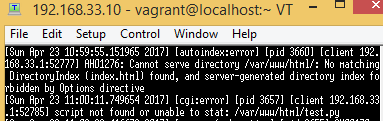Contents
1. Virtual box and Vagrant2. Install Apache
3. Install MySQL
4. Install Python
5. Hello World with Python
Hello World with Python 3.5
We will create a "index.py" file to display "<H1>This is my first CGI script</H1> Hello, world!" in a browser. Create a file named as "index.py" at C:\MyVM\MyCentOs\. (I mean, inside the share folder of Vagrant). Inside index.py, write as follows:#!/usr/bin/env python
# -*- coding: UTF-8 -*-
print("Content-Type: text/html\n\r")
print ("""
<TITLE>CGI script ! Python</TITLE>
<H1>This is my first CGI script</H1>
Hello, world!
""")
Now do the following command on the Teraterm:
$ sudo vi /etc/httpd/conf/httpd.confTo change the text, hit "a" on your keyboard then insert mode will start.
Detailed explanation (if you need it):Add "ExecCGI" in the lines of "/var/www/html" as follows:
Press a on your keyboard to go into insert mode, then you can edit the file. Press escape key to stop the insert mode. After stopping the insert mode, press shift key + g to go to the lowest row. :wq or Shift + zz to save and close the file. You can go to command mode by pressing : on your keyboard. To save and quit by the command mode, input :wq and enter. To exit the file without saving the file, inout :q! and enter. To search a word, press ? then write a word what you want to search. For example, if you write ?aaa and press enter, "aaa" is searched and highlighted in the file. Press n to jump to next match.)
<Directory "/var/www/html">
Options Indexes FollowSymlinks ExecCGI
AllowOverride None
Require all granted
</Directory>
AddHandler cgi-script .cgi .py
Directory
Access handler
By the way, maybe Access handler is a comment at first:
Un-comment the AddHandler line:
Re-start Apache (httpd):
$ sudo systemctl restart httpd
If SELinux is enabled, we need to change the context too. Change it as follows:
$ sudo chcon -R -t httpd_sys_script_exec_t /var/www/html/index.py
Then, access to your index.py from your browser as follows:
http://192.168.33.10/index.py
Hello World!!
If it doesn't work and it shows 500 or 404 errors, do the following command to check the errors:
$ sudo less /var/log/httpd/error_log
You can see errors. Google the errors to deal with them.